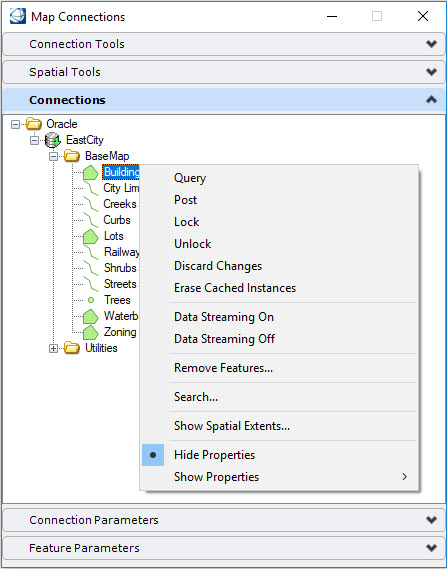Feature Specific Menu Items
Right-click on a feature to open the context menu. These options are available for features discovered in the spatial database for named connections and ad hoc connections. More than one feature can be selected by using the shift and control keys.
| Query | Displays the Query Features dialog with the selected features enabled |
| Post | Displays the Post dialog with the selected features enable |
| Lock | Displays the Lock Features dialog with the selected features enabled |
| Unlock | Displays the Unlock Features dialog with the selected features enabled |
| Discard Changes | Displays the Discard Changes dialog with the selected features enabled |
| Erase Cached Instances | Displays the Erase Features dialog with the selected features enabled |
| Data Streaming On | Turns on Data Streaming on for the selected features |
| Data Streaming Off | Turns off Data Streaming off for the selected features |
| Remove Features | Opens the Edit Feature Definitions dialog to remove selected features from the connection |
| Search | Choose this option to open the Advanced Search dialog to create a custom search. Search results are opened in the Data Browser for review. No features are queried into the active session. The Data Browser tools can then be used to find the selected feature(s) and locate those features in the view. If the feature has not yet been queried into the DGN, the Data Browser will query the selected row and then center it in the view. |
| Show Spatial Extents | Opens the Show Spatial Extents dialog to create a physical or transient element showing the spatial extents of the selected features |
| Hide Properties | Hides the properties of the selected features |
| Show Properties | Choose this option to show the properties associated with the feature. They can be ungrouped or grouped according to name, whether they are selected or by type. |